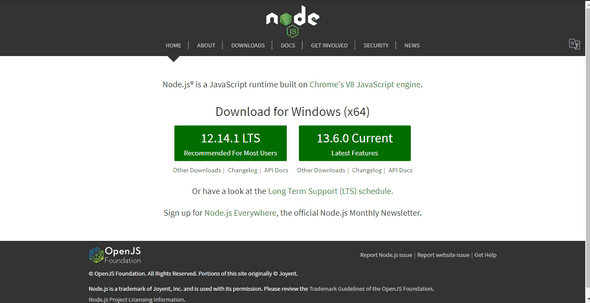Setting up your Development Environment - Git and Node
January 11, 2020
In this article, you will learn to install Git and Node on your computer. I will advise you follow along so as to achieve the same output as mine at the end of this article, I’m pretty sure its going to be cool
Steps are as follows:
- Install Git on your computer
- Set up some of the basic global configurations for Git
- Installing Node
- Complete the set up of Node.js and NPM on your machine
- Verify that the installation was successful and your machine is ready for using Node.js and NPM.
Install Git on your computer
- To install Git on your computer, go to Git to download the Git installer for your specific computing platform.
- Then, follow the installation steps as you install Git using the installer.
- You can find more details about installing Git at Git Details. This document lists several ways of installing Git on various platforms.
- Installing some of the GUI tools like GitHub Desktop will also install Git on your computer. On a Mac, setting up XCode command-line tools also will set up Git on your computer.
- You can choose any of the methods that is most convenient for you. Some Global Configuration for Git
- Open a cmd window or terminal on your computer. Check to make sure that Git is installed and available on the command line, by typing the following at the command prompt:
git --version
- To configure your user name to be used by Git, type the following at the prompt:
git config --global user.name "Your Name"
- To configure your email to be used by Git, type the following at the prompt:
git config --global user.email <your email address>
- You can check your default Git global configuration, you can type the following at the prompt:
git config --list
- At the end of this process, you should have Git available on the command-line of your computer.
Installing Node
- To install Node on your machine, go to Nodejs Org and click on the Download button. Depending on your computer’s platform (Windows, macOS or Linux), the appropriate installation package is downloaded.
- As an example, on a Mac, you will see the following web page. Click on the Download button. Follow along the instructions to install Node on your machine. — Note: Now Node gives you the option of installing a mature and dependable LTS version and a more newer stable version.
Complete the set up of Node.js and NPM on your machine
- Open a terminal window on your machine. If you are using a Windows machine, open a cmd window or PowerShell window with admin privileges.
Verify that the installation was successful and your machine is ready for using Node.js and NPM.
- To ensure that your NodeJS setup is working correctly, type the following at the command prompt to check for the version of Node and NPM
node -v
npm -v
At the end of this article, your machine is now ready with Git and Node installed for further development.
hope you find this article useful :)